When using remanufactured or inauthentic ink cartridges for your Canon printer, it can show false ink levels which can prevent you from printing your documents. Common error messages are:
-
“low ink”
-
“ink running low”
-
“non-original cartridge detected”
-
“non-original Canon cartridge detected”
However, you don’t have to worry as there are easy solutions you can do by yourself when you encounter this when using Canon cartridges Canada. Here’s how:
-
The first thing to do is to pull out the cartridges and shut off your printer for a minimum of 30 seconds.
-
Next, turn the printer back on and reinstall the ink cartridges. Wait for the error message to pop up.
-
When the error message shows, find the “stop” button of your Canon printer. Note that some printers don’t actually have a “stop” label, but uses a symbol forming a triangle inside a circle instead.
-
Then, press and hold the “stop” button for 15 seconds. It’s recommended to long-press the button while counting slowly at the same time.
-
This process would prompt the printer to become fully functional again and printing is now back to normal. Your Canon printer may continue showing low or empty ink level messages after this, but you should be able to print back again.
-
In some cases, if the printer states that the cartridge is dented or will not detect the cartridge, then take-off the cartridge and softly wipe the cartridge using a clean, soft cloth. Doing so, especially on the copper area, will get rid of all the static that may have amassed on it. Then, reinstall the cartridge to see if it works.
Hopefully, these methods will work for you and if they don’t work on the first time, try doing them again for a better result.







 January 20th, 2020
January 20th, 2020  easygroup
easygroup 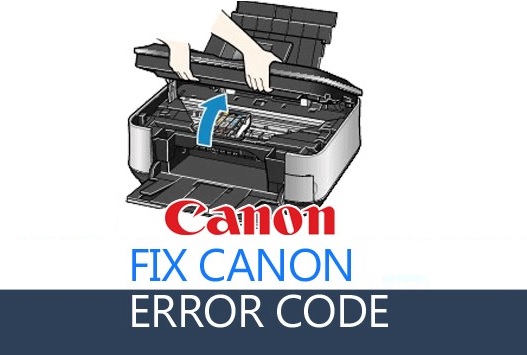
 Posted in
Posted in  Tags:
Tags: